How to remove Email From Gmail
We can observe that we will get lots of suggestion email ids while composing new mail. Sometimes we don’t like to get certain mails in suggested email ids on Gmail. Then how and what is the solution to delete email id in gmail to stop getting suggestions while sending or typing email ids to send.
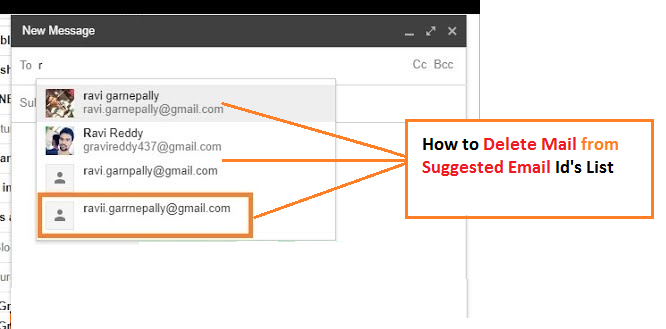
I am giving simple steps and live demo video about how to remove email from gmail so that we will not get those deleted email ids in your suggestions list while composing mails or typing email ids. This helps you to remove unwanted mail ids from gmail suggested mails etc. Go through below steps or watch video to know about gmail remove suggested email addresses
How to delete emails in Gmail (New Version Gmail)
Live Demo
- Open Gmail account
- Click on Google apps icon or else go through Google contacts directly using this link (https://contacts.google.com)
- Now go through other contacts from left side menu bar
Note: You should go through contacts only if you added email which you want to delete or else go through frequently contacted if you contacted those mails in recent times
- Now search for email which you want to delete
- Just place your mouse cursor on that email or click on email which you want to delete
- You can see 3 vertical dot icon on that mail section
- You will get delete option once you click on 3 vertical dot icon
Now you have deleted email id from Gmail account successfully. Like this you can delete emails on Gmail so that you cannot see them on Gmail suggested email addresses


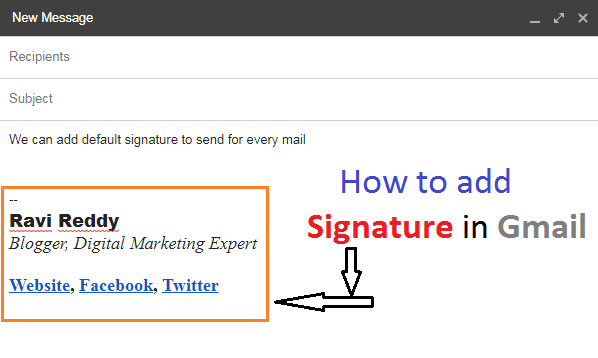


Post a comment
Your email address will not be published. Required fields are marked*