How to change WiFi password TP link | WiFi Name
People who are using TP Link router can follow below steps to change their wifi name and wifi password of it. It is very easy to change password and name of TP Link router comparing to other routers.

It’s better to change Wi Fi password for time to time to secure your connection and to avoid of hacking or using others by knowing password by mistakenly. It won’t take much time and not an big task to change tp link wifi name and password.
Go through below steps and change your wifi name of TP Link within a minute of time
How to change wifi name TP Link
Live Demo
- Open any browser on your system like Chrome, Firefox, Edge etc and enter your Router ip in the address bar
- For TP Link, you should use this address (http://192.168.1.1/) and hit enter to navigate to TP Link router's control panel
- By default it will ask username and password when you click enter it from browser. You should enter username and passwords to enter into router control panel.
Note: By default you should use admin as username & password.
- Now you entered into tp link router control panel. Go through wireless option from the left side menu bar. Choose wireless settings from the below options of wireless menu
- You can change wifi name from where you can see the wireless network name. Write your new required name for wifi and click save button to save tp link router wifi name (You should select your country while saving wifi name)
How to change Wifi password TP Link:
Log on to tp link dashboard as mentioned above how to log on to tp link using admin as username and password. Now follow below steps and change your Wi-Fi Password of TP Link within a minute of time.
Live Demo
- You should go with wireless security option from wireless settings menu
- Select WPA/WPA2-Personal (Recommended) option and change password from wireless password option and click save button
- Now you need to reboot the router control panel of TP Link after you done all changes for wireless password


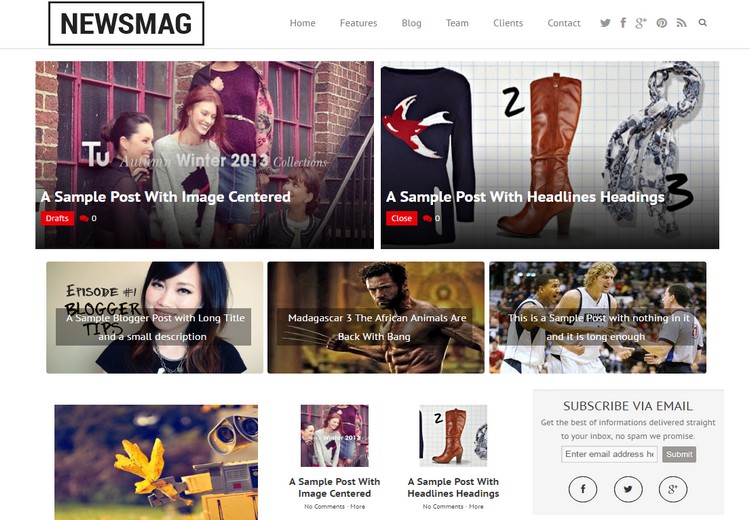
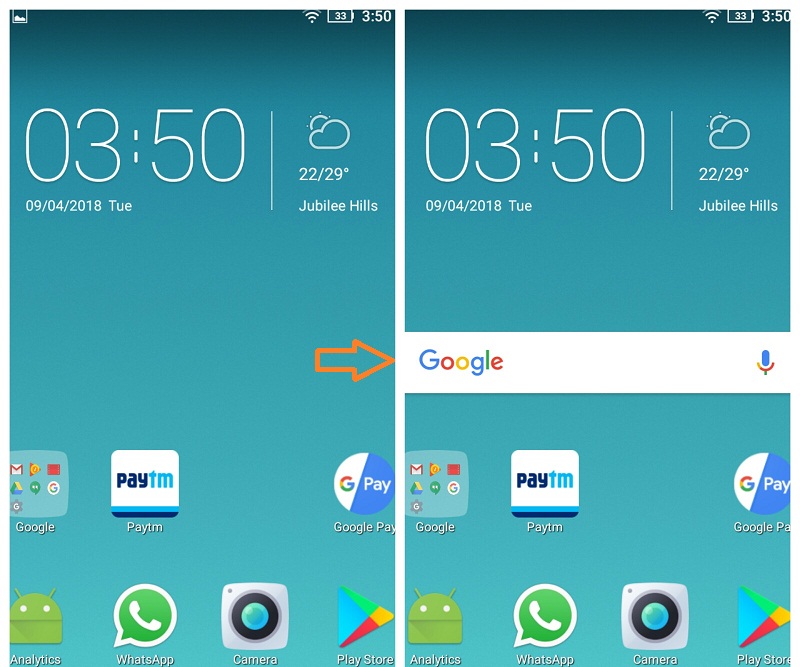
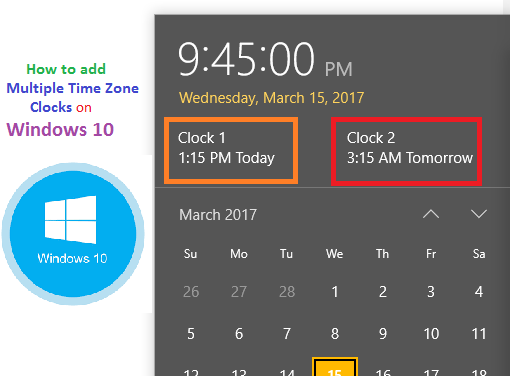
Post a comment
Your email address will not be published. Required fields are marked*