How to show multiple clocks on Windows 10 Taskbar
Everyone has been updated to windows 10 from older versions like 8, 8.1 and 7 etc. we are unable to set some settings and unable to understand all features which has given by windows 10 operating system. I am giving some simple tips which helps you regarding windows 10 OS. Here I am going to explain you about how to add multiple time zone clocks in windows 10 on your desktop or System or Laptop.
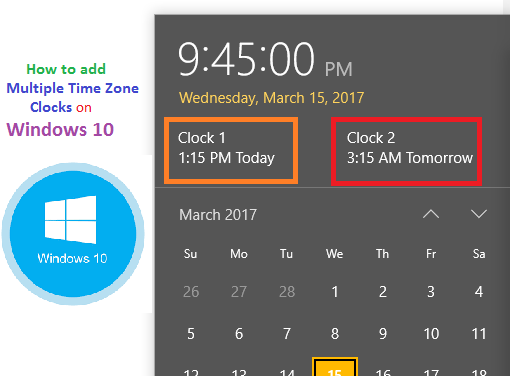
We need to set different time zone clocks on your PC when you got work and follow other country time zone areas. Changing or adding multiple time zone clocks in windows 10 is somewhat different comparing with older versions of OS. Right now windows 10 are allows using 3 different time zones clock. I have given here step by step guide along with live demo about adding two clocks in Windows 10
How to add multiple clocks in Windows 10
Live Demo
- Press windows start button
- Click on settings icon that you can see just above to power symbol option
- You will get list of settings, you go through time & language settings
- Scroll down and click on add clocks for different time zone
- Enable clocks and set desired time zone
- Click on apply and check time zone clocks on your PC


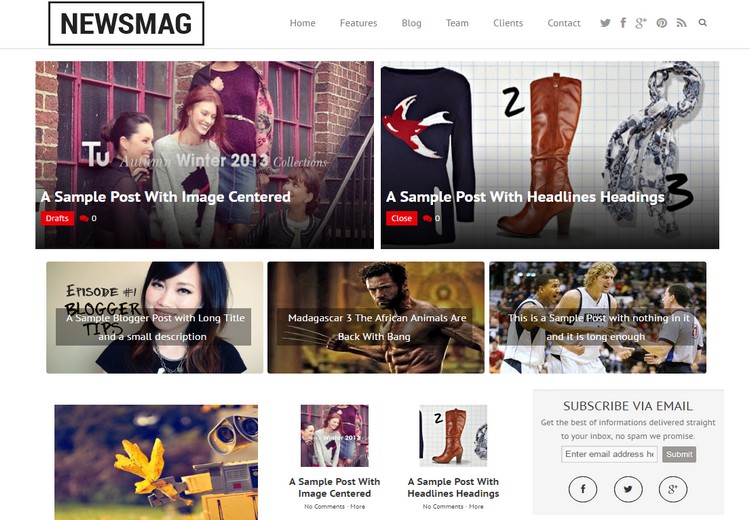
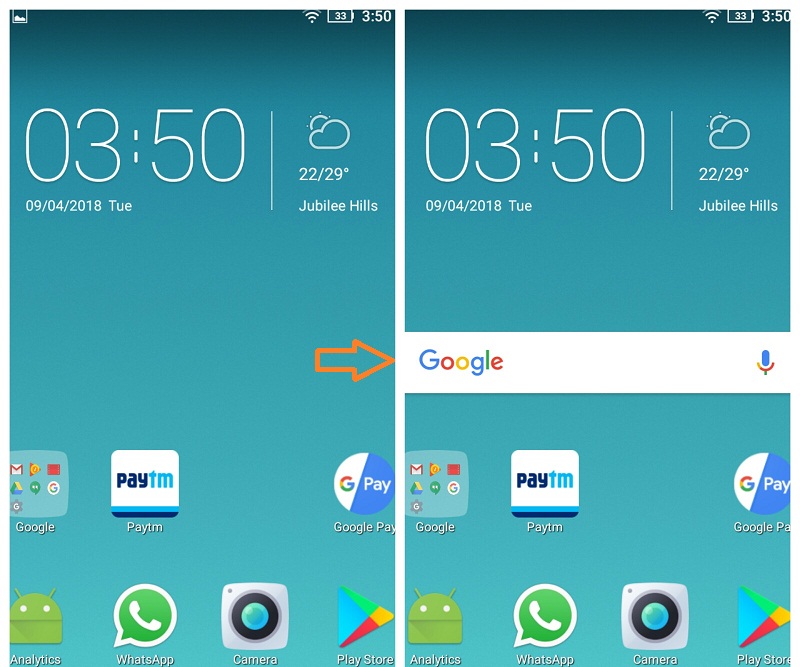
Post a comment
Your email address will not be published. Required fields are marked*