How to Increase Eraser Size in Paint
Generally we use Ctrl ++++ and Ctrl ----- to change eraser size and width on paint of any OS like Windows 7, 8 and 10 etc. Sometimes it won’t work if your keyboard buttons will not work properly to use ctrl and + buttons as well as – buttons. So that I am giving simple technique to change or increase eraser on paint
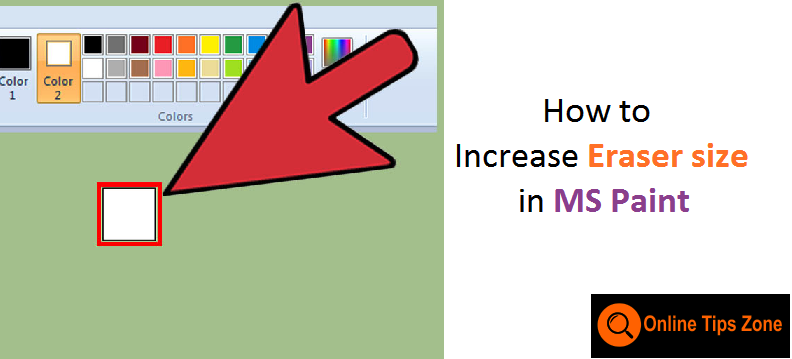
Paint has given 4 default sizes for Eraser, text, brush and many more so that we can use them to change size of eraser. If you are not happy with those sizes and width you can go with ctrl +++ and Ctrl --- after chooses eraser in paint
Live Demo
Without Using Ctrl ++ and ----
- Open paint and select eraser from the paint menu
- Now click on size tab that you can see from the menu as shown in screen shot
- You will get 4 size of options will come and you can choose any one size to increase and decrease eraser size on paint without using ctrl ++ and ctrl --- buttons
How to change Eraser size with keyboard
- Open paint and select eraser from the paint menu
- Now hold Ctrl button and click ++ button till you reach preferred size for eraser or rubber like this you can decrease the eraser size by holding ctrl key and clicking --- buttons
- If you don’t have special keys for plus (+)and minus (-) you need to open on-screen keyboard
Like this we can change eraser size to preferred size on paint. Like us on Facebook and follow on twitter and YouTube Channel for more tips and tricks regarding web and technology


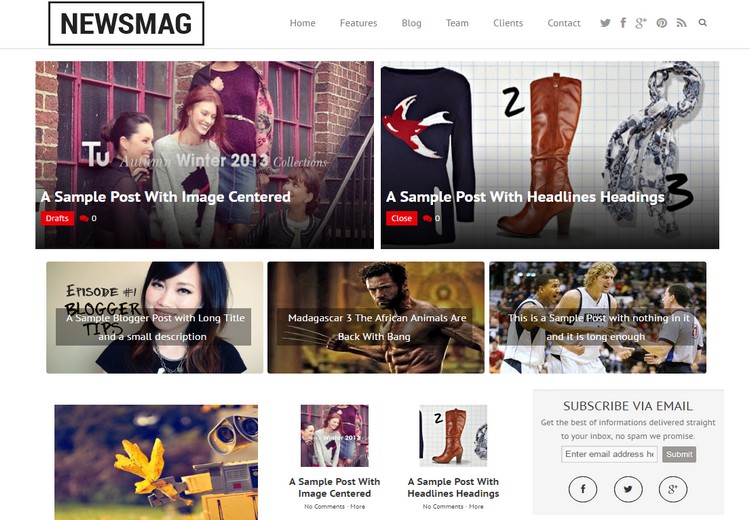
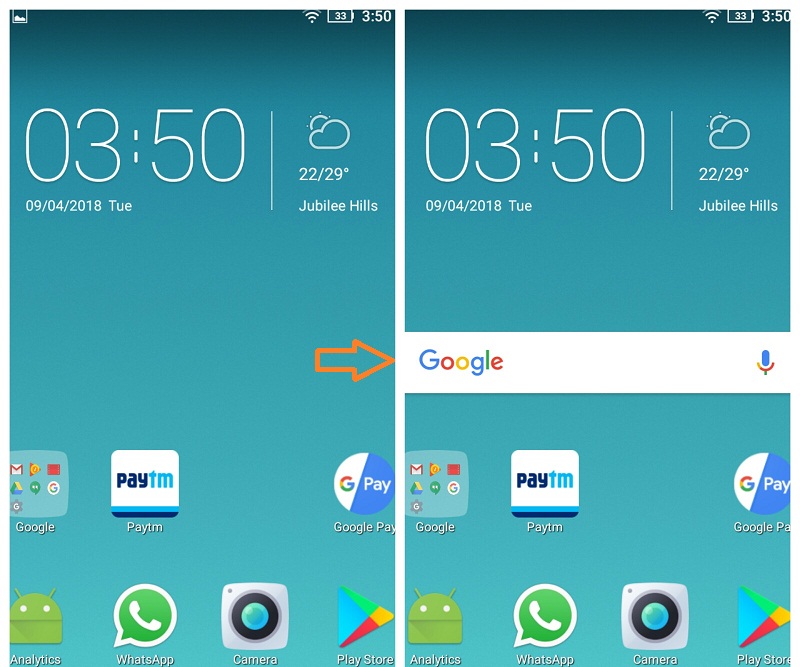
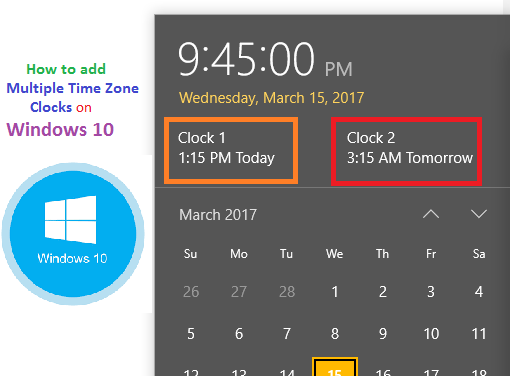
Post a comment
Your email address will not be published. Required fields are marked*