how to retrieve deleted text in Google Drive
We use google drive to share files like excel, word, sheets etc with team mates and other people where they can access to check those files without downloading. We can give options and rights them to edit and modify that file. But it will save automatically when they make changes for your shared doc.

It is ok if you liked their edited versions from the Google drive doc but what you will do if you don’t like those changes and modifications in doc. At this moment you feel like to revert original file what you shared them instead of keeping this edited doc. Like this you can check every session with time and date of modified by owners for the Doc.
I think everyone has idea about using Google drive like a pro for personal and official usage. If you know all those, you should have idea about checking edited or activity of Google drive to get original document. Here I am giving step by step method along with a live demo to know how to get original document from edited files in Google Drive docs.
How to to check revision history of Google Drive docs
- Log on to Gmail and open Google drive
- Open document which you want to rstore old data from all edited versions
- Click file and choose check revision history or else click ctrl+alt+Shift+H keys at a time
- You can see revised history of that doc in right side of screen
- Give double click on date which you want to check what they edited from previous doc and featured doc
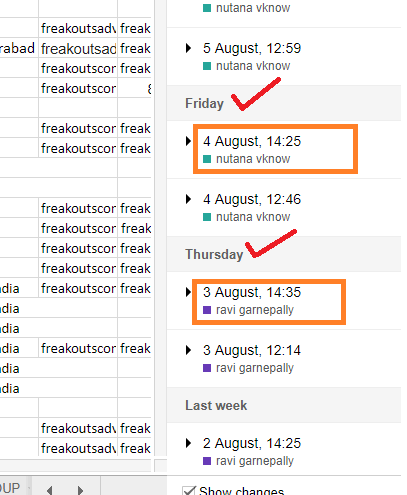
- Save at the date of version which you want to restore from google drive files
Like this you can check what the changes are made by persons who have author roles for that particular document. Here, no need to ask them for who have done these changes because we can check their name who done those changes for Google Drive documents. You can come up through below comments and social media account regarding this Google Drive tip or need any other tips.



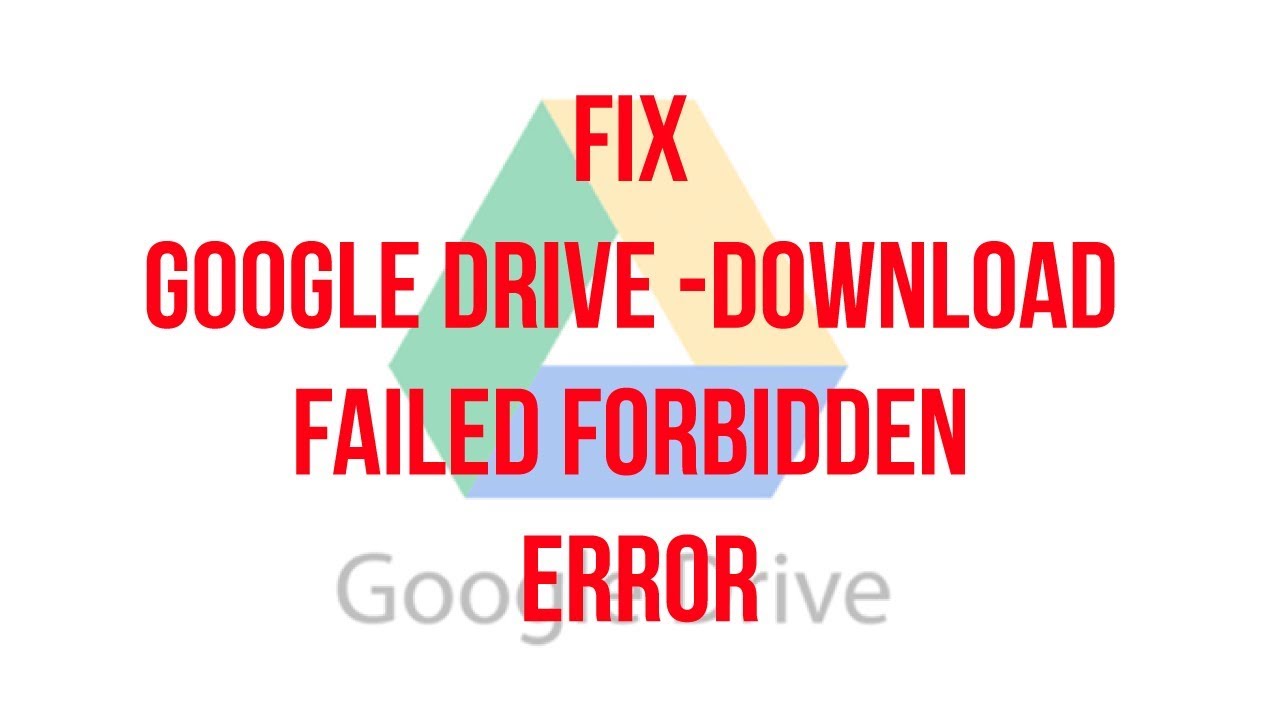
Post a comment
Your email address will not be published. Required fields are marked*