How to Block Someone on Act WiFi
It’s not a matter which router you are using but when it comes to increase more users on your router you should stop few people whom you don’t like to use your internet. We already published articles on how to block someone on TP Link and how to change username and password from beam and TP Link Wi-Fi network routers. Now I am going to give you detailed steps about how to block someone on Beam Router or ACT Fiber Wi-Fi router or device.

Why should we block users?
We may put password for security purpose to stop using our internet over free wifi connection. But it may know to our neighbors, friends etc people who are staying nearby us. They may have chance to use more data than we are using so we have an option to block or stop them from using our internet connection. They don’t know that we have blocked their device on our Beam WiFi router. Follow below step or watch live demo to know “How to block devices from beam Wi-Fi router
Note: These changes will apply when you have same account for the beam router and your internet connection
How to unblock someone from beam router
How to Block Someone from Using ACT Wifi
Live Demo
- Open any browser like chrome, firefox
- Type this IP in address bar and hit enter (ip: 192.168.1.1)
- Enter login details [default beam router logins (Username: admin & password: radinet_admin) ]
- Click on firewall from menu
- Go through MAC filtering from drop-down menu
- Select device from choose IP Address which you want to block
- Click on add button after selected device
- Click on apply button after you added
- You should reboot to apply all these changes
They are no longer to use your Wi-Fi network from beam router until you unblock them. Like this we can block any one from your wifi network to stop using your internet. Feel free to ask any further queries and any tips needed in future


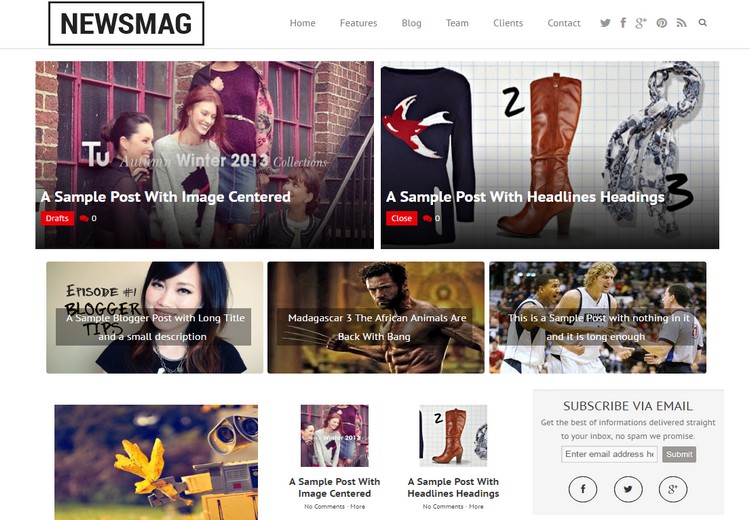
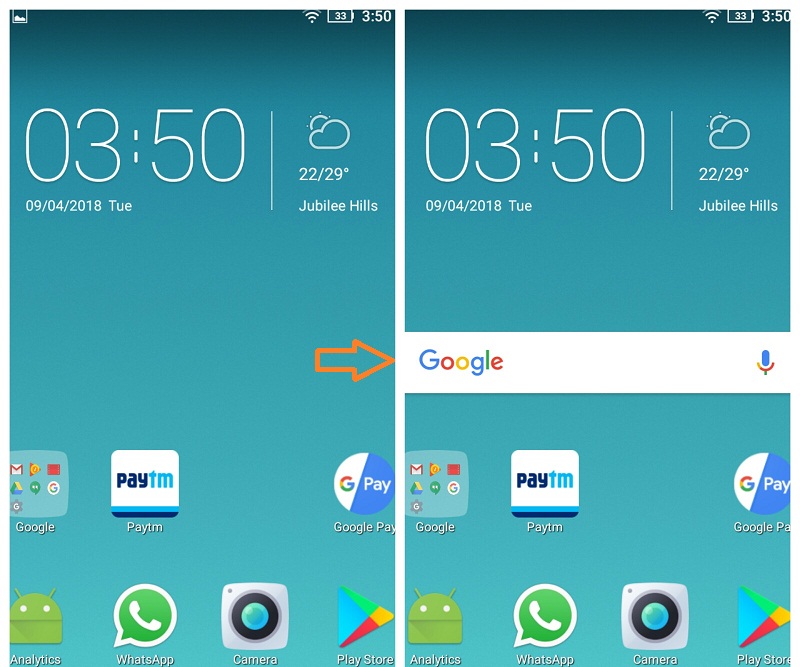
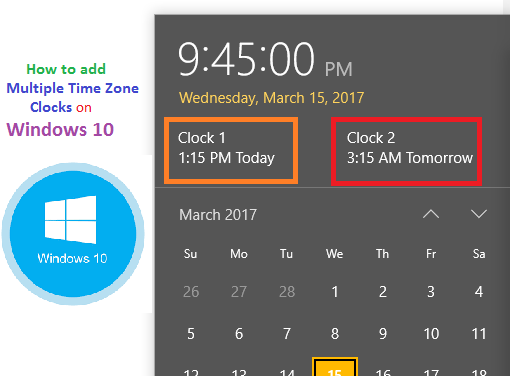
Post a comment
Your email address will not be published. Required fields are marked*